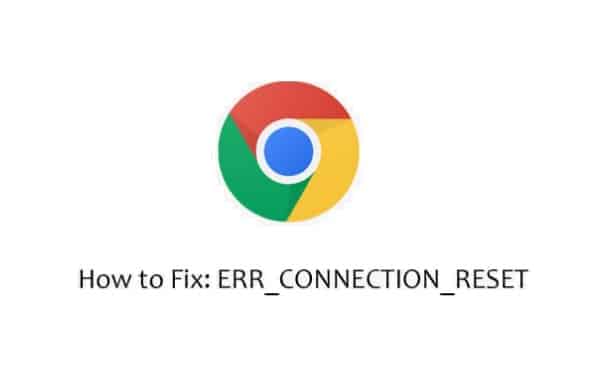Table of Contents
Fix ERR_CONNECTION_RESET In Chrome
What is ERR_CONNECTION_RESET in Chrome?
The connection reset error specifies that the connection between the chrome browser and the website was rebooted. The error page comes with error 101 and guidelines on how to fix this error. However, if this was a common issue, you can fix it by refreshing the website page, but if that doesn’t work, we need to find other methods to solve this. There are a number of reasons behind this issue including proxy settings, IP settings, and more. In this article, we will explain each solution and provide the process of fixing ERR_CONNECTION_RESET in chrome.
How to Fix ERR_CONNECTION_RESET in Chrome?
- Clear Browsing History
When we open any websites, browsers save cookies, caches, history, and more. These saved files are useful for a browser to access website information faster which will load the website quickly. But sometimes, these data get corrupted and we face issues like connection reset errors. To solve this issue, we need to clear the browsing history.
- Go to the Chrome menu and then find tools, after clicking on the clear browsing history option(or press control+shift+delete)
- Now select all three options and click on all three options and select all-time in the time range, after that click on clear data
Once we clear all history and browsing data, we can check again for the error. If you are still facing an ERR_CONNECTION_RESET issue, then try other methods.
- Disable Firewall
A firewall or windows defender firewall can stop malware attacks and stops users to access a potentially harmful website. But it’s not always that effective and sometimes firewalls block regular websites too. By disabling the firewall, we can access any websites on the internet without worrying about issues like ERR_CONNECTION_RESET in chrome. Follow the below steps to disable the firewall in windows,
- Go to windows setting(window+I) and then find Updates & Security option, now navigate to windows security and choose Firewall & Network Protection
- After that, select the active network from the list and turn off the firewall from the settings
If the firewall was the reason behind the connection reset issue, then we can freely access any website afterward. However, if you face the same issue again, try other methods.
Note: If you are using a third-party antivirus, then temporarily disable it and check for the error. Most antivirus have the same firewall settings and it could block connection, just like Avast can block access to websites. Once you find out that antivirus is not the reason behind connection reset issues, restart the antivirus.
- Check Proxy Server Settings
Just like the firewall, Proxy acts as an intermediary between browsers and websites. If your proxy settings are on, it could block any incoming signals and websites which results in error 101 and a Connection reset error. First, we need to check that our proxy server settings are on or off,
- Go to the control panel and find the internet option, when you click on that option a new window will appear. Find the connection tab and then LAN settings,
- In LAN settings, look for the proxy server option, make sure to uncheck the box that says, “use a proxy server for your LAN”
Once you turn off the proxy server settings, look for the error in browsing again. If you find the same issue again, we need to turn off proxy settings from the browser. When we disable proxy in windows, it won’t use any proxy server, however, many chrome extensions use their own proxy. Those secondary proxies can only be turned off from chrome settings. Here is how,
- Go to chrome menu and then settings, now click on “Advanced Settings” and find a system,
- Now find the option of “Open your computer’s proxy settings” and it will open the automatic proxy settings page
- Turn off both options in that settings and then restart your PC
This will deactivate proxy settings entirely for your system and even with those settings, you are facing the issue of ERR_CONNECTION_RESET with error 101, try another method.
- Delete Winsock Catalog Entries
Winsock or previously known as Windows Sockets API is a technical specification that defines how windows access internet connection with TCP/IP. It also creates entries for every connection in its catalog too. In layman’s terms, Winsock saves entries of every connection to the internet in their registry. It can also work as parental control and internet filtering and that’s why we might face connection reset errors. Follow these steps to delete Winsock catalog entries in windows,
- Open command prompt with administrator access
- Now type “netsh Winsock reset” and hit enter,
Once the process is over, you need to restart the system to take effect. After that, check for the error connection reset in chrome. If you still found the error, then we try other methods.
- Increase MTU Size
MTU or Maximum Transmission Unit is the size of the largest protocol data unit. TCP or transmission control protocol uses MTU to decide each packet size in transmission. What it means is, MTU size decides how much data can be received from the internet. If the MTU size is lower, it could interrupt the connection. Here is how to increase MTU size,
- Open command prompt with administrative persimmon
- Type “netsh interface ipv4 show subinterface” and you will find all the network connections.
- Now type “netsh interface ipv4 set subinterface “LAN” mtu=1450 store=persistent”, replace “LAN” with your internet connection from the list.
This will increase the MTU size which will increase the speed of loading websites. This method is the ultimate solution for ERR_CONNECTION_RESET and error 101.
FAQ for ERR_CONNECTION_RESET
- What is ERR_CONNECTION_RESET in Chrome?
When users are trying to open any website on the chrome browser and it’s interrupted by proxy or other elements, it produces a connection reset error.
Also Read: Modern Setup Host: Fix High CPU Usage Problem- Best In 2023
- How do I fix Err_connection_reset?
There are several ways to fix this issue, here is the list,
- Clear Browsing History
- Disable Firewall
- Check Proxy Server Settings
- Delete Winsock Catalog Entries
- Increase MTU Size
How do I reset my Internet connection?
To reset your internet connection, you need to reset your router. Unplug your router and wait for 30 seconds, then start again. This will reset all router settings along with the internet connection.
Conclusion
Connection reset error is one of the most common issues Windows users face on Google chrome, firefox, and Microsoft Edge too. In this article, we have explained the solution step by step with proper guidelines. If you have any questions regarding ERR_CONNECTION_RESET and error 101, then ask us in the comment section.